Section outline
-
“If you are in a Team where you don't need updates from all the channels, then you can minimise what you see! This makes it a little easier to manage
If you hover over the channel and click on the three dots, you see a variety of options:
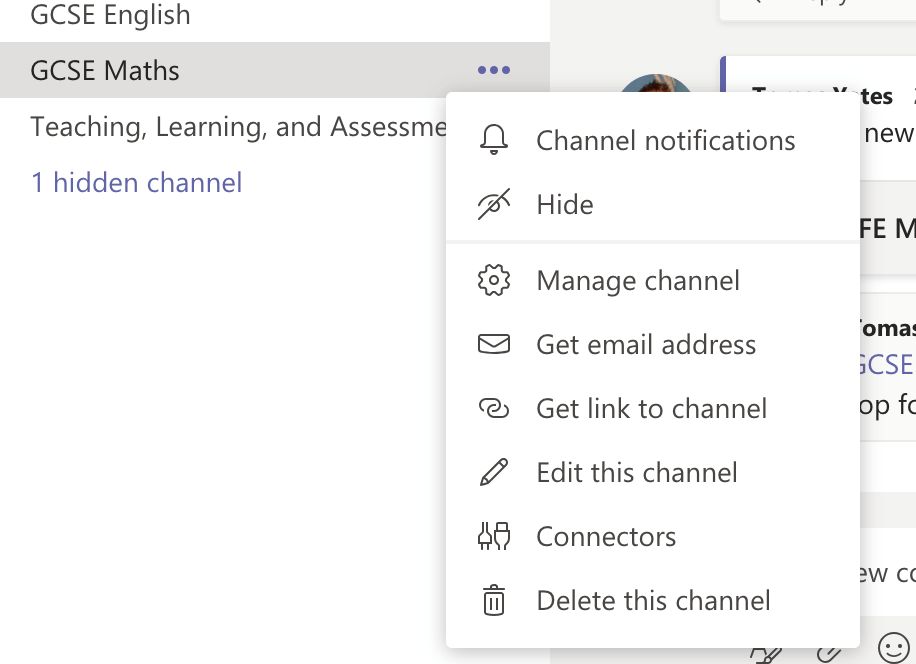
- one option is 'hide' - which hides the channel - if you hide a few channels, they all get hidden in one row which makes it much clearer for you. But only hide if you really don't want information from that channel otherwise you might miss out!
- another option is to change notifications - click on 'channel notification' - here you can decide what you get for all new posts and for channel mentions
- a channel mention is when the person posting uses the @ followed by the channel name, so that everyone in that channel gets a notification (normally a red dot with a number) without that, normally the channel name just goes bold to show you there is new activity but you or the channel haven't beed tagged.
- you can change the settings to
- off- ideal if that channel is not relevant to you, helping you to prioritise information from other channels that are important and stopping you get bombarded!
- only show in feed - this is your 'activity feed' - see the bell icon top right of desktops/laptops. This helps you find all types of activity across all Teams!
- show in banner and feed - the banner is when a notification pops up on your desktop, normally bottom right of screen. This is really helpful for items that are important to you but is distracting for channels that don't relate to you.
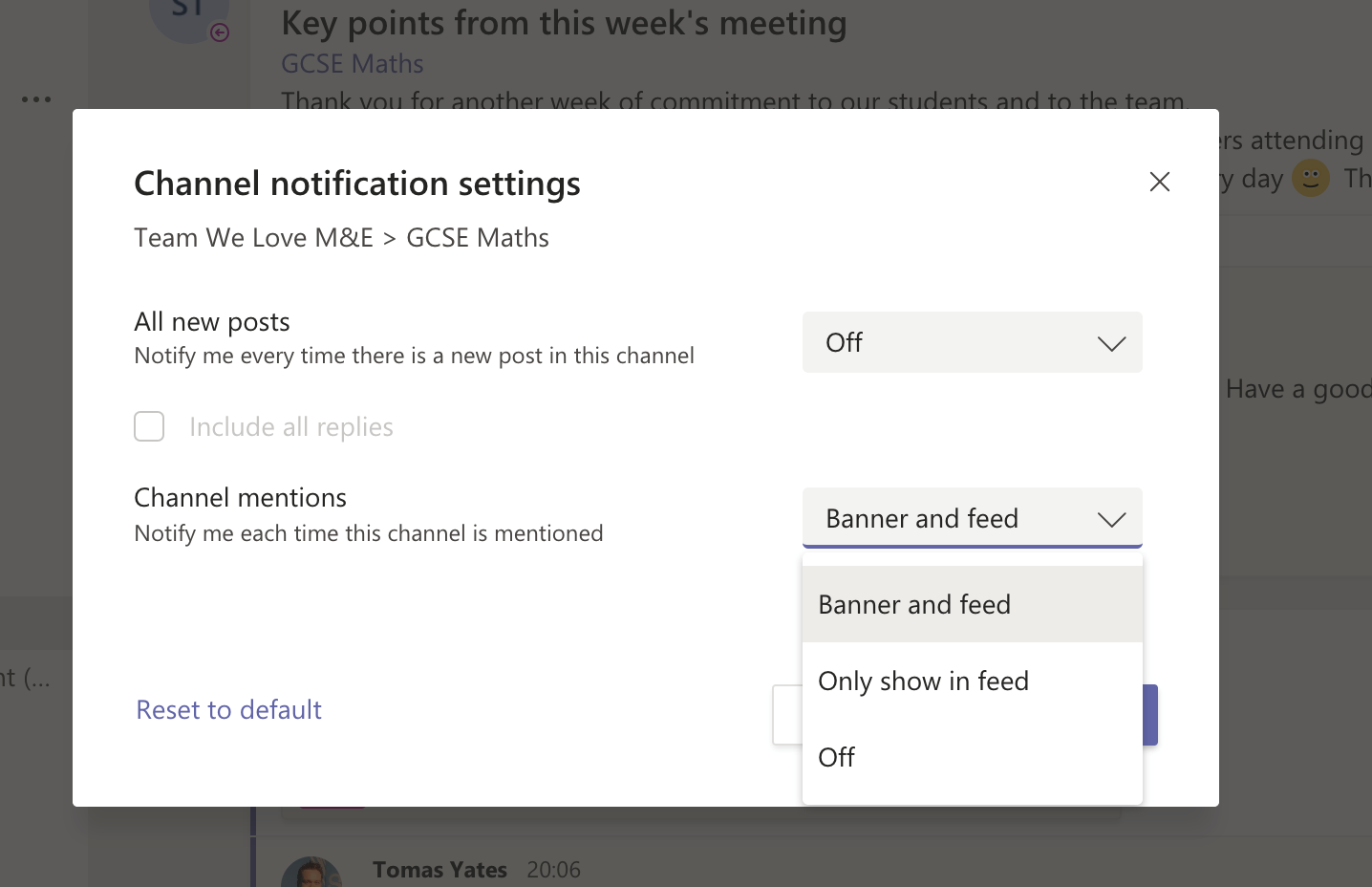
So it is worth taking a few moments to set the notifications to what works for you - it can make a huge difference in helping you focus on what matters and to not get distracted by what doesn't!
I have tried to give a simple explanation but here is the link to the official guidance as it also contains some other useful bits of information.
